How to use Meta AI in WhatsApp to make GIFs
By Bhavesh Rajput – Published On: August 16, 2024

Users can quickly generate GIFs on WhatsApp with the help of Meta AI integration. A unique feature of the AI chatbox lets you use photographs to generate GIFs, or brief animated media. We’ll walk you through the steps of utilizing Meta AI to create GIFs on WhatsApp in this brief tutorial. Additionally, we’ve included instructions for getting Meta AI on WhatsApp for iPhones and Android devices.
How to create GIFs using Meta AI
Meta AI on WhatsApp can be used to quickly generate GIFs on Android and iPhones using the same steps.
Step 1: Open WhatsApp on your Android phone or iPhone and select a chat.
Step 2: After that, select the ‘Attach‘ icon present at the bottom.

Step 3: From here, select the ‘Imagine‘ button.
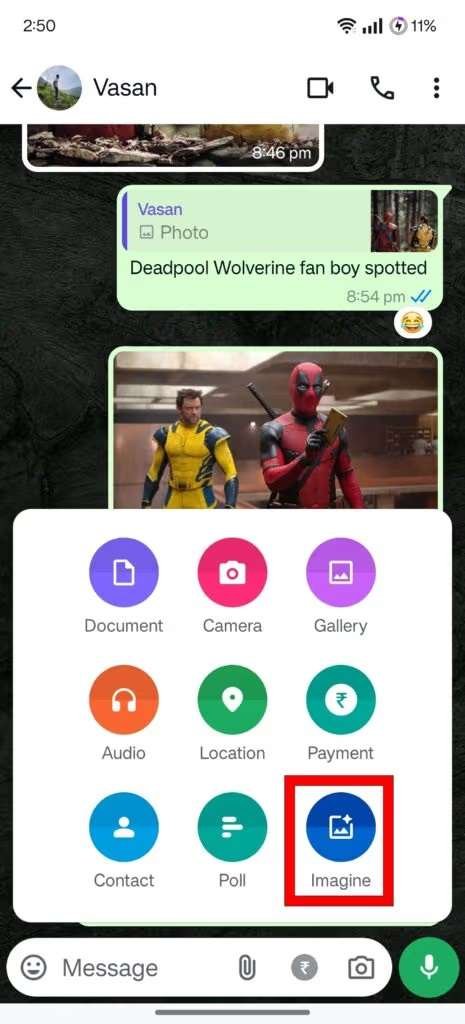
Step 4: It will open a window on a new screen. Proceed to write down your prompt for the GIF you wish to create on Meta AI.
We used the prompt “a green sports car floating on a river with boats”.
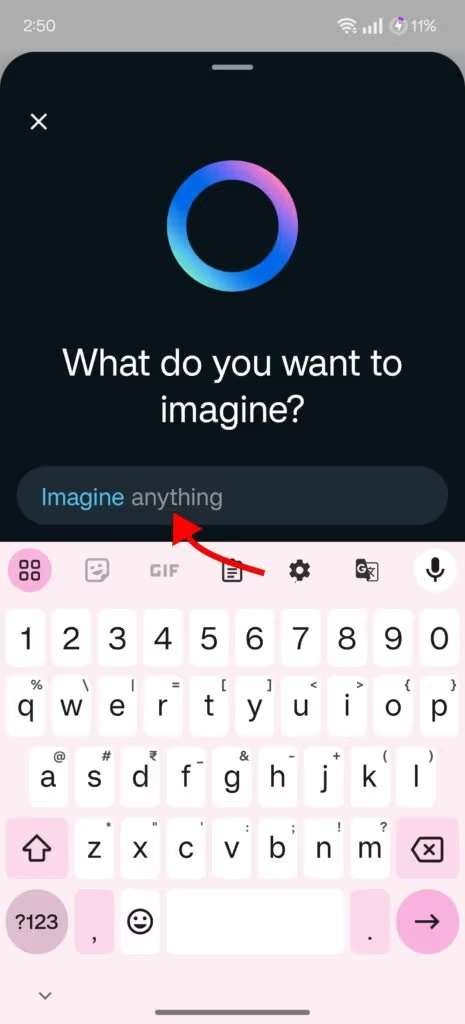
Step 5: As you type, the image will automatically be updated in real-time. When satisfied with the prompt and image, hit the ‘right arrow‘ icon.
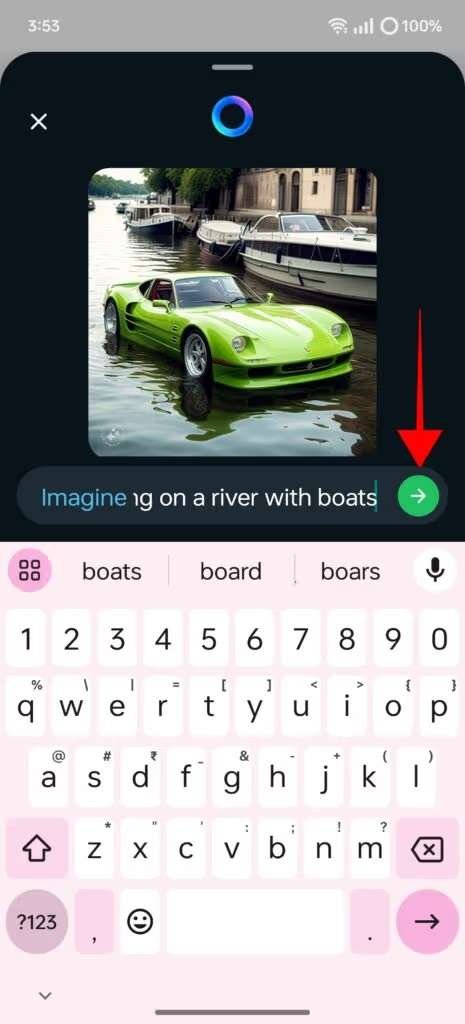
Step 6: Now, press the ‘Animate‘ button. This will turn the created image into a GIF.

Step 7: Wait for it to process and in a few seconds the image will be converted into a GIF in which certain elements in the media such as the background will move in a continuous loop.
Step 8: Now go ahead and select the ‘Send‘ button.

Step 9: The GIF will be sent in the chat in HD format.

Note: If you don’t want the image to be converted into a GIF, you can follow the same process mentioned above but don’t tap the ‘Animate’ option after typing the prompt. This will just send the static image to the receiver.
How to get the Meta AI GIF creator on WhatsApp
Verify that the most recent version of WhatsApp is installed on your iPhone or Android device if you are unable to view the Meta AI option. You will only be able to use the ‘Imagine’ feature to create GIFs if you have access to Meta AI.
Thus, here’s how to update WhatsApp on Android and iPhone to receive Meta AI.
Android
Step 1: Open the Play Store on your Android phone
Step 2: Now press the profile picture icon on the top right corner

Step 3: From here select ‘Manage apps and device‘
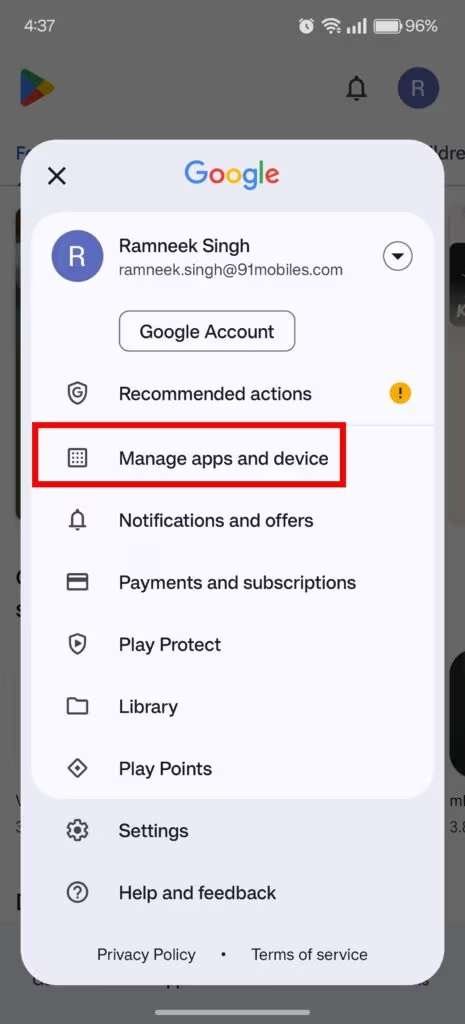
Step 4: Tap the ‘See details‘ button
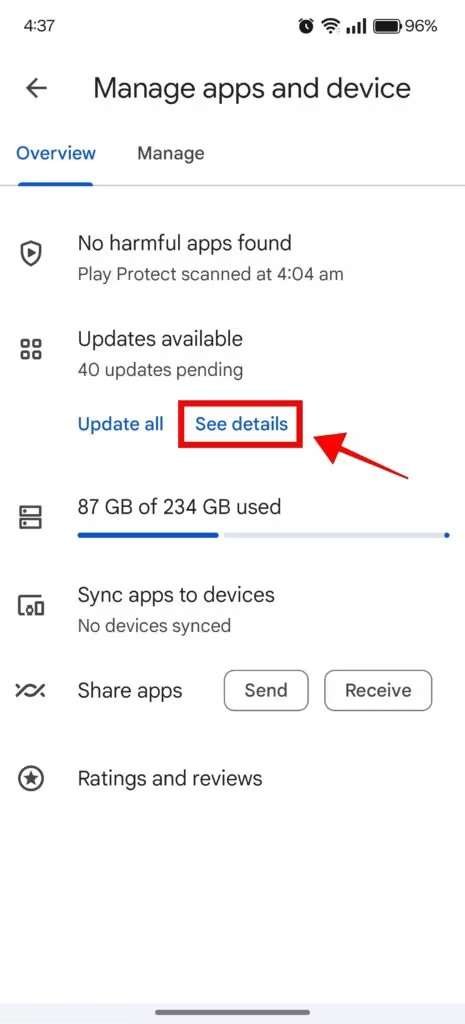
Step 5: Scroll down and check whether there’s a pending update for WhatsApp
Step 6: Simply hit ‘Update‘ and the latest version shall be installed on your Android phone
iPhone
Step 1: Firstly, open App Store
Step 2: Now tap the profile icon from the bottom navigation bar
Step 3: On the next screen, scroll to see all your pending app updates
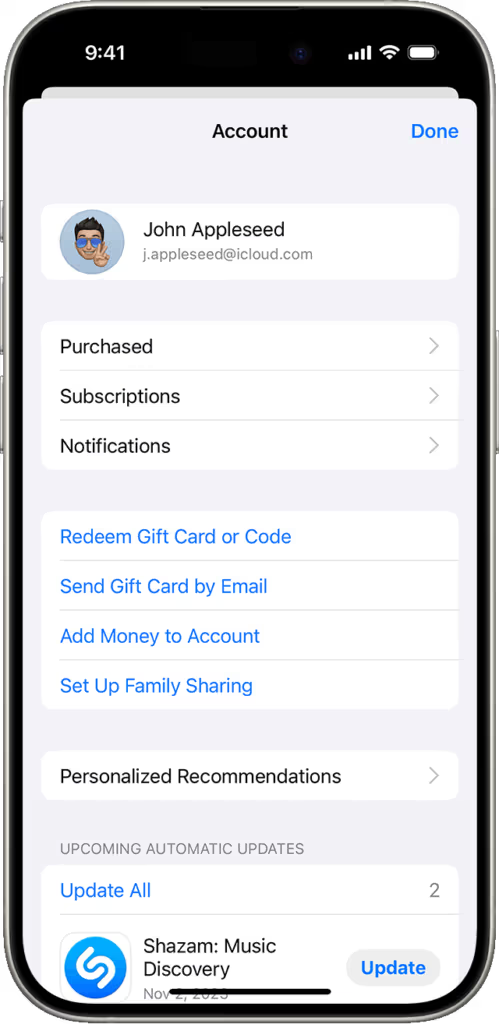
Step 4: If a WhatsApp update is available, press the ‘Update‘ button and you’re good to go
If updating the app doesn’t bring Meta AI to your WhatsApp, then you’ll have to wait for the rollout from the server side. WhatsApp has been pushing the Meta AI update to all users since May 2024.
Meta AI restrictions for creating GIFs or images
Meta AI won’t generate GIFs or images if the prompt –
- Goes against the guidelines – Certain prompts and words are restricted in the back end. This ensures users only generate reasonable and appropriate media.
- Involves a political angle – Meta AI doesn’t provide results containing any political aspect.
- Has an inappropriate word – The chatbot won’t proceed with a prompt once it detects inappropriate or cuss words.
FAQs
Can I create GIFs using Meta AI on Instagram or Facebook Messenger?
As of now, the Meta AI available on Instagram and Facebook Messenger can’t create GIFs even if you specifically ask it to. Both apps don’t have the ‘Imagine’ option and can’t come up with images in real-time as you type a prompt. However, you can still provide an image prompt and get the results instantly.
Are there any limitations on the number of GIFs I can create using Meta AI?
In our use, we found no restrictions on the number of GIFs you can generate using Meta AI on WhatsApp.
When will I get on Meta AI on my WhatsApp?
If you have not received the Meta AI option on WhatsApp, make sure the app is up to date with the latest version on the Google Play Store or App Store.
Trending News
Phones launching in India this week: Realme 13 Pro, Nothing Phone (2a) Plus, Motorola Edge 50, and more...

Phones launching in India this week: Realme 13 Pro, Nothing Phone (2a) Plus, Motorola Edge 50, and more...

Phones launching in India this week: Realme 13 Pro, Nothing Phone (2a) Plus, Motorola Edge 50, and more...

Phones launching in India this week: Realme 13 Pro, Nothing Phone (2a) Plus, Motorola Edge 50, and more...

Phones launching in India this week: Realme 13 Pro, Nothing Phone (2a) Plus, Motorola Edge 50, and more...

Phones launching in India this week: Realme 13 Pro, Nothing Phone (2a) Plus, Motorola Edge 50, and more...

Phones launching in India this week: Realme 13 Pro, Nothing Phone (2a) Plus, Motorola Edge 50, and more...

Phones launching in India this week: Realme 13 Pro, Nothing Phone (2a) Plus, Motorola Edge 50, and more...

Popular Phones
Motorola Edge 50 Fusion
Motorola Edge 50 Fusion
Motorola Edge 50 Fusion
Motorola Edge 50 Fusion
Motorola Edge 50 Fusion
Motorola Edge 50 Fusion
Motorola Edge 50 Fusion
Motorola Edge 50 Fusion
Motorola Edge 50 Fusion
Motorola Edge 50 Fusion
Latest Reviews
Phones launching in India this week: Realme 13 Pro, Nothing Phone (2a) Plus, Motorola Edge 50, and more...

Phones launching in India this week: Realme 13 Pro, Nothing Phone (2a) Plus, Motorola Edge 50, and more...

Phones launching in India this week: Realme 13 Pro, Nothing Phone (2a) Plus, Motorola Edge 50, and more...

